Mastering HubSpot Workflows and Automation
HubSpot workflows are a game-changer for businesses. They automate repetitive tasks, saving time and boosting efficiency.
Imagine a world where your marketing and sales processes run smoothly. That’s the power of HubSpot workflows.
This guide will help you master these workflows. You’ll learn to create, manage, and optimize them effectively.
Whether you’re a marketing pro or a business owner, this guide is for you. It offers insights into automation strategies and workflow management.
You’ll discover how to create a workflow in HubSpot. Plus, learn about workflow enrollment and exclusions.
Explore the differences between HubSpot sequences and workflows. Understand how to send files in workflows.
Dive into advanced features and integrations. Learn to customize workflows for better results.
By the end, you’ll be ready to enhance your automation strategies. Get ready to transform your business with HubSpot workflows.
Understanding HubSpot Workflows: The Basics
HubSpot workflows are essential tools for automating tasks. They help streamline marketing and sales processes efficiently. Understanding their basics is crucial for effective usage.
At their core, workflows consist of triggers, actions, and enrollment criteria. A trigger starts the workflow, based on specific conditions. The actions define what happens next, such as sending emails or updating data.
To construct a workflow, begin by identifying the goal. Define a clear trigger that aligns with your business objectives.
Key components of HubSpot workflows include:
- Trigger: Event or condition that starts the workflow.
- Action: Task performed once triggered, like sending an email.
- Enrollment Criteria: Rules determining which contacts are included.
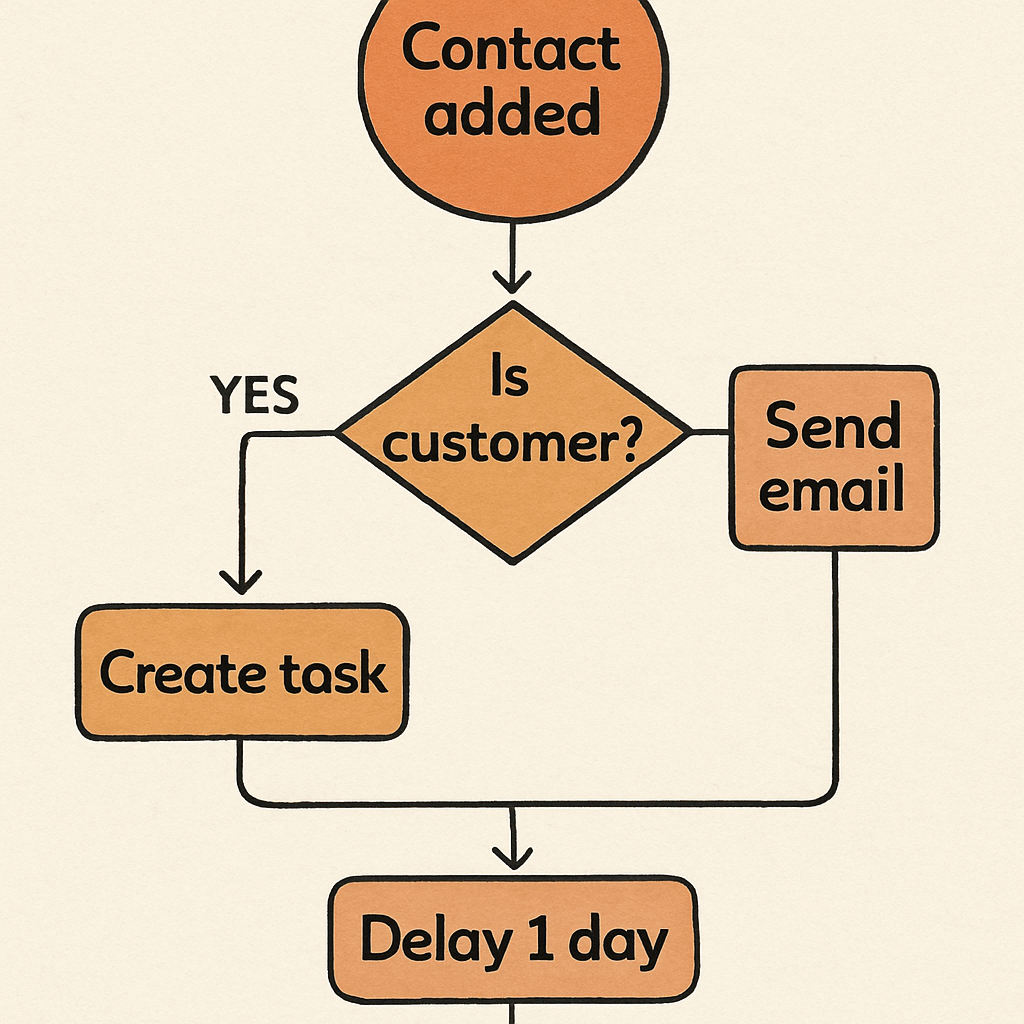
With these basics, you can begin creating workflows. They automate simple tasks and complex processes. Building effective workflows requires continual evaluation and updates. Pay attention to performance data to optimize and refine.
Once you master these basic components, you’re ready to dive deeper. This foundation will support more advanced customization in workflows.
HubSpot Sequences vs Workflows: Key Differences
Understanding the differences between sequences and workflows is crucial. They serve different purposes in HubSpot. Knowing when to use each one can enhance your automation strategy.
Sequences are best for one-on-one communication. They automate follow-ups with prospects through personalized emails. Ideal for nurturing relationships over time.
Workflows handle mass automation and complex processes. They manage broader tasks like lead nurturing and data entry. Designed for scalable marketing and sales operations.
Key distinctions include:
- Sequences: Personalized, manual enrollment, fewer actions.
- Workflows: Automated, extensive criteria, various actions.
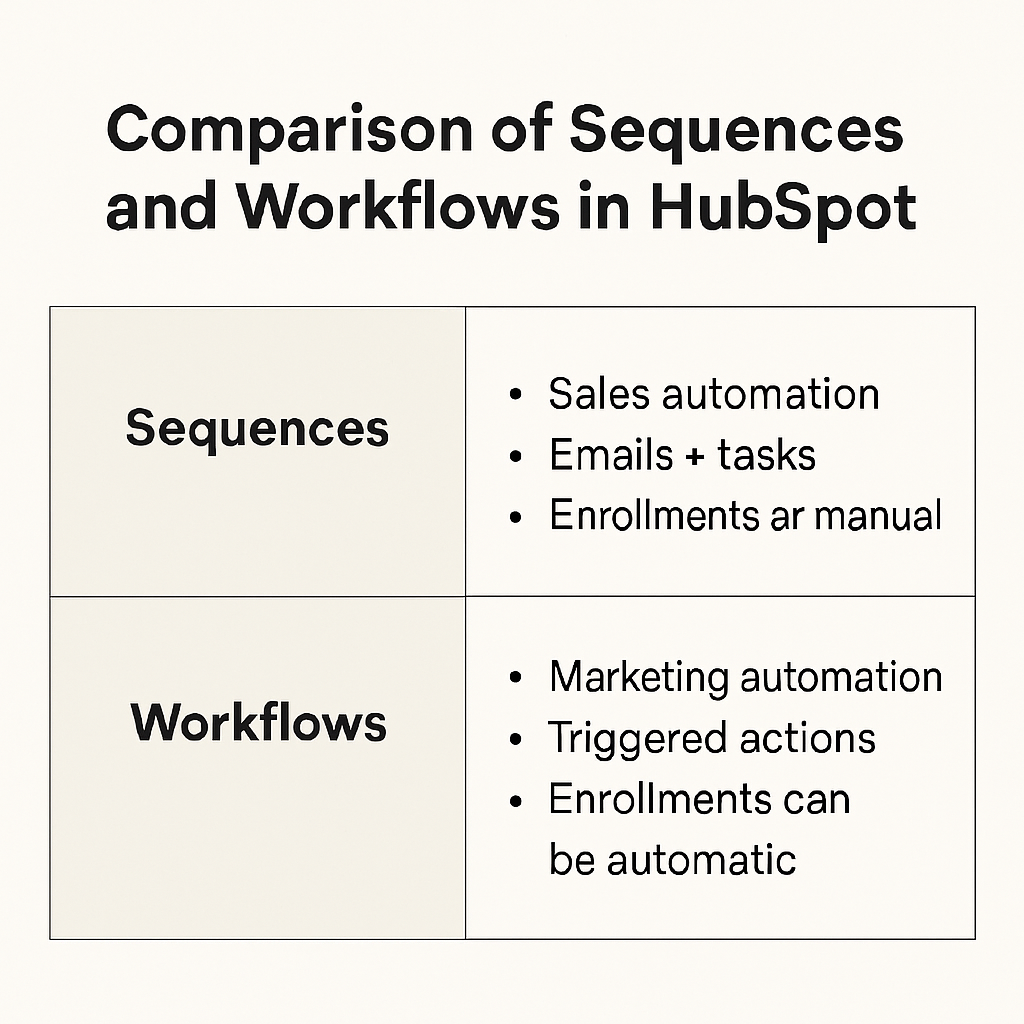
Choosing the right tool depends on your goals. Use sequences for tailored communication. Opt for workflows when dealing with larger audiences or intricate tasks. Both features, when used correctly, improve your overall strategy. Understanding these key differences ensures more effective use of HubSpot’s capabilities.
How to Create a Workflow in HubSpot
Creating a workflow in HubSpot is intuitive and powerful. It begins by defining specific goals. Knowing the end goal aids in selecting the right triggers and actions.
Start by accessing the Workflows tool. Choose to create a new workflow. There’s an option to use existing templates or start from scratch. Each path offers its own advantages.
Next, define your triggers. Triggers are events that initiate the workflow. They can be contact-based, company-based, or deal-based.
Define the actions you want to take place. These actions could include sending emails, setting lead status, or updating properties. The possibilities are extensive.
Two critical lists:
- Available Triggers: Page views, form submissions, etc.
- Available Actions: Send email, update data, trigger another workflow.
Continuous refinement is crucial. Optimize workflow steps based on performance data. This ensures efficiency and effectiveness remain high.
Finally, review and test your workflow. Testing ensures that it functions as intended. Always remember to activate the workflow once testing is complete.
 by Lala Azizli (https://unsplash.com/@lazizli)
by Lala Azizli (https://unsplash.com/@lazizli)
Using Templates vs. Building from Scratch
Choosing between templates and starting from scratch depends on your specific needs. Templates offer pre-configured setups designed for common goals. They are great for quick and easy workflow creation.
Alternatively, building from scratch gives you more customization. It allows complete control over every detail. This approach suits complex processes requiring unique configurations.
Consider these points:
- Templates: Fast setup, standardized actions.
- Scratch: Full control, tailored solutions.
 by Danist Soh (https://unsplash.com/@danist07)
by Danist Soh (https://unsplash.com/@danist07)
Select templates for speed or scratch for personalization. Both methods can yield robust workflows.
Step-by-Step: Creating Your First Workflow
Begin by logging into your HubSpot account. Navigate to the Automation section and select “Workflows”. Click on “Create workflow” to start the creation process.
A prompt will appear. Decide if you want to use a template or build from scratch. For beginners, templates provide a solid starting foundation. Once chosen, the workflow editor will open.
Now, set the enrollment triggers. This determines how contacts enter the workflow. Options include actions like form submissions or email opens.
Continue by adding actions to the workflow. Actions might involve sending follow-up emails or setting task reminders. Ensure each action aligns with your goals.
Follow two checklists to maintain focus:
- Goals checklist: Ensure actions support your business objectives.
- Action checklist: Verify each step’s function and necessity.
After configuring steps, save and review your setup. Checking each trigger and action is vital. It prevents errors during execution.
Activate the workflow once satisfied. Monitor its performance periodically to fine-tune as needed. Regular updates help in adapting to changing business needs.
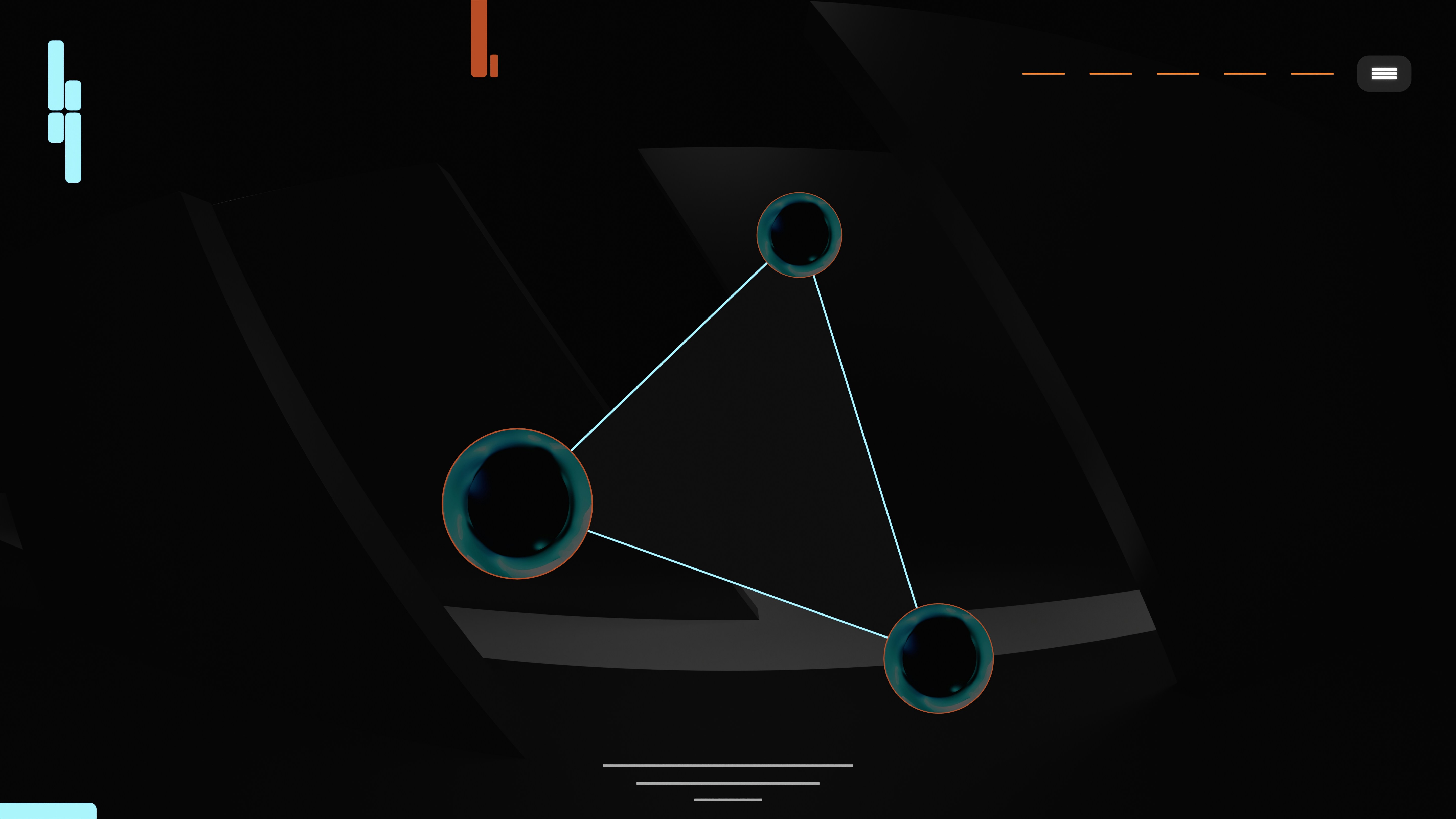 by Sufyan (https://unsplash.com/@blenderdesigner)
by Sufyan (https://unsplash.com/@blenderdesigner)
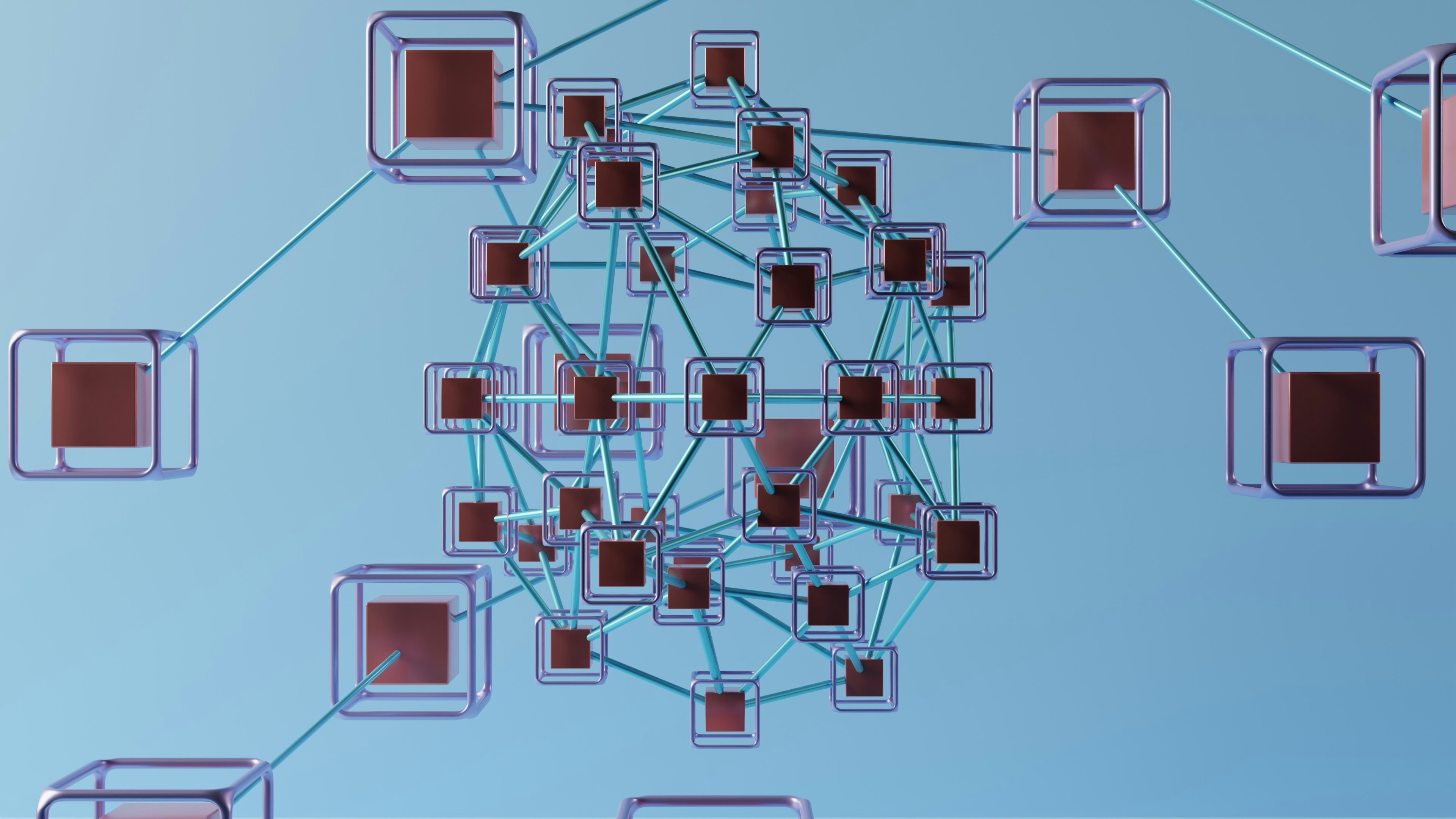 by GuerrillaBuzz (https://unsplash.com/@guerrillabuzz)
by GuerrillaBuzz (https://unsplash.com/@guerrillabuzz)
Workflow Enrollment and Exclusions
Understanding Workflow Enrollment is crucial for targeting the right audience. Enrollment criteria determine who enters your workflow, ensuring relevant interactions. Craft these criteria with care.
Begin by defining clear conditions for enrollment. Conditions might include specific actions like visiting a page or filling out a form. Align these conditions with workflow goals.
It’s important to consider exclusions as well. Exclusions prevent redundant or unwanted actions, maintaining workflow efficiency. Use these to refine audience targeting further.
Consider these key lists:
- Common Enrollment Triggers: Email opens, contact property changes.
- Typical Exclusions: Existing customers, unsubscribed contacts.
Regularly reviewing enrollment and exclusion settings is necessary. Doing so ensures workflow relevance and effectiveness. Stay adaptable to changing business needs.
Diagram illustrating how workflow enrollment and exclusion criteria are setby Aluminum Disemboweler3000 (https://unsplash.com/@aluminumdisemboweler3000)
How to Manually Enroll Contacts in a Workflow
To manually enroll contacts, navigate to the desired contact’s profile. Locate the “Workflows” option within the contact settings. Here, choose “Enroll” to add them to a workflow.
Consider these manual enrollment reasons:
- Personalized Engagement: Tailored interactions for high-value leads.
- Specific Promotions: Unique offers for selected contacts.
Manual enrollment provides flexibility in targeting specific contacts. It enhances personalization and relevancy.
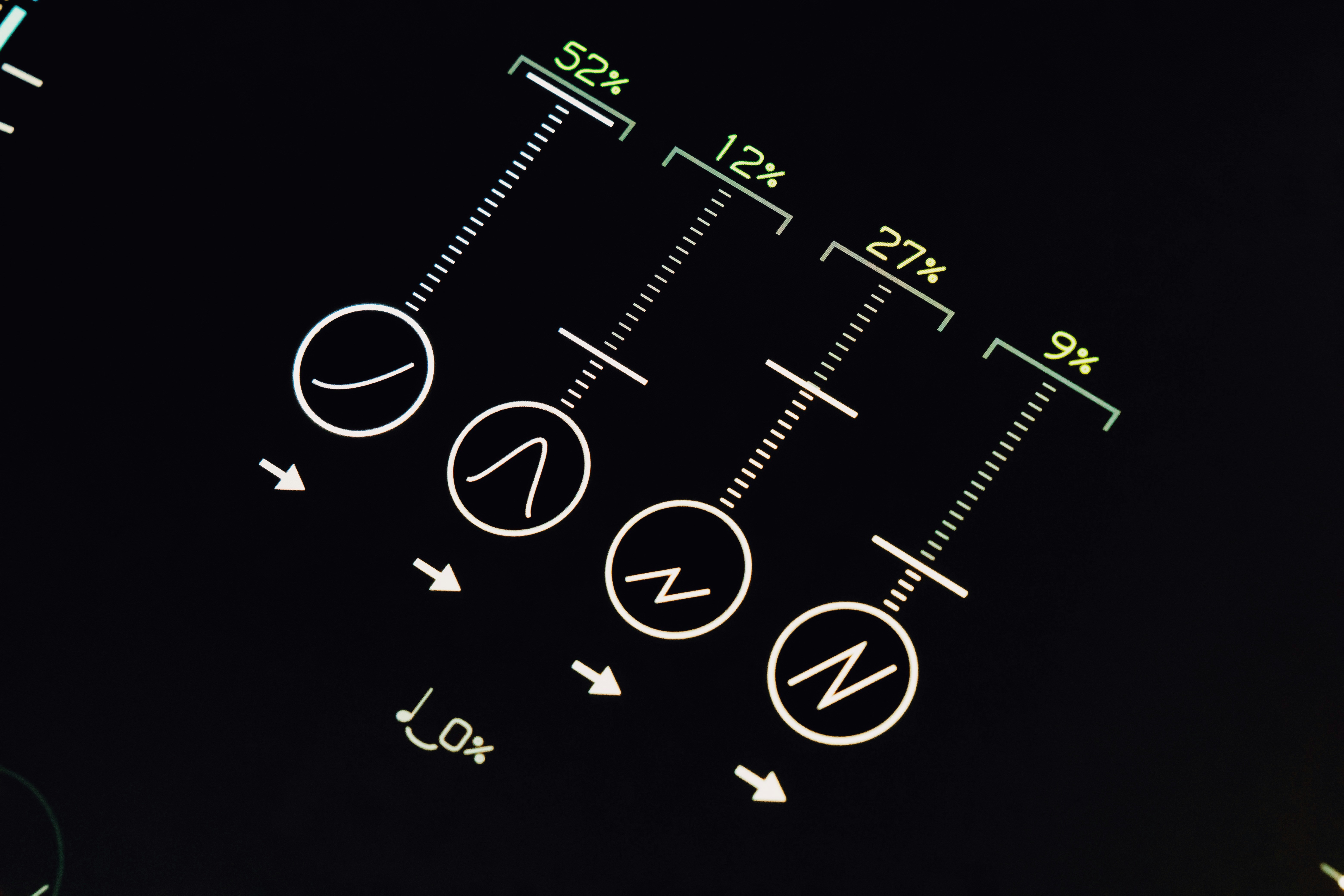 by Markus Winkler (https://unsplash.com/@markuswinkler)
by Markus Winkler (https://unsplash.com/@markuswinkler)
Setting Exclusion Criteria
Setting Exclusion Criteria ensures precise targeting. Go to the workflow editor and select “Exclusion criteria”. Here, define who should not enter the workflow.
Key considerations for exclusions:
- Exclude Current Customers: Avoid redundant marketing efforts.
- Previous Participants: Prevent double interactions.
Applying the right exclusions keeps workflows relevant and effective. It enhances user experience and conserves resources.
 by Kenan Alboshi (https://unsplash.com/@kenank8)
by Kenan Alboshi (https://unsplash.com/@kenank8)
Managing Workflow Actions and Customizations
Managing workflow actions is vital in creating effective processes. HubSpot offers a range of actions tailored to suit diverse needs.
Begin by defining your actions. Common actions include sending emails, setting delays, or assigning tasks. Adjust these actions to match your campaign’s goals.
Customization is key for personalizing workflows. Use personalization tokens to tailor communications. This enhances relevance and engagement.
Lists to consider include:
- Essential Actions: Email sends, task creations, notifications.
- Customization Options: Personalization tokens, custom delays.
While designing workflows, think about user experience. Each action should add value to the journey. Keep interactions seamless and meaningful.
Regularly revisit your workflows. Updating and refining actions ensures they remain effective and aligned with current objectives.
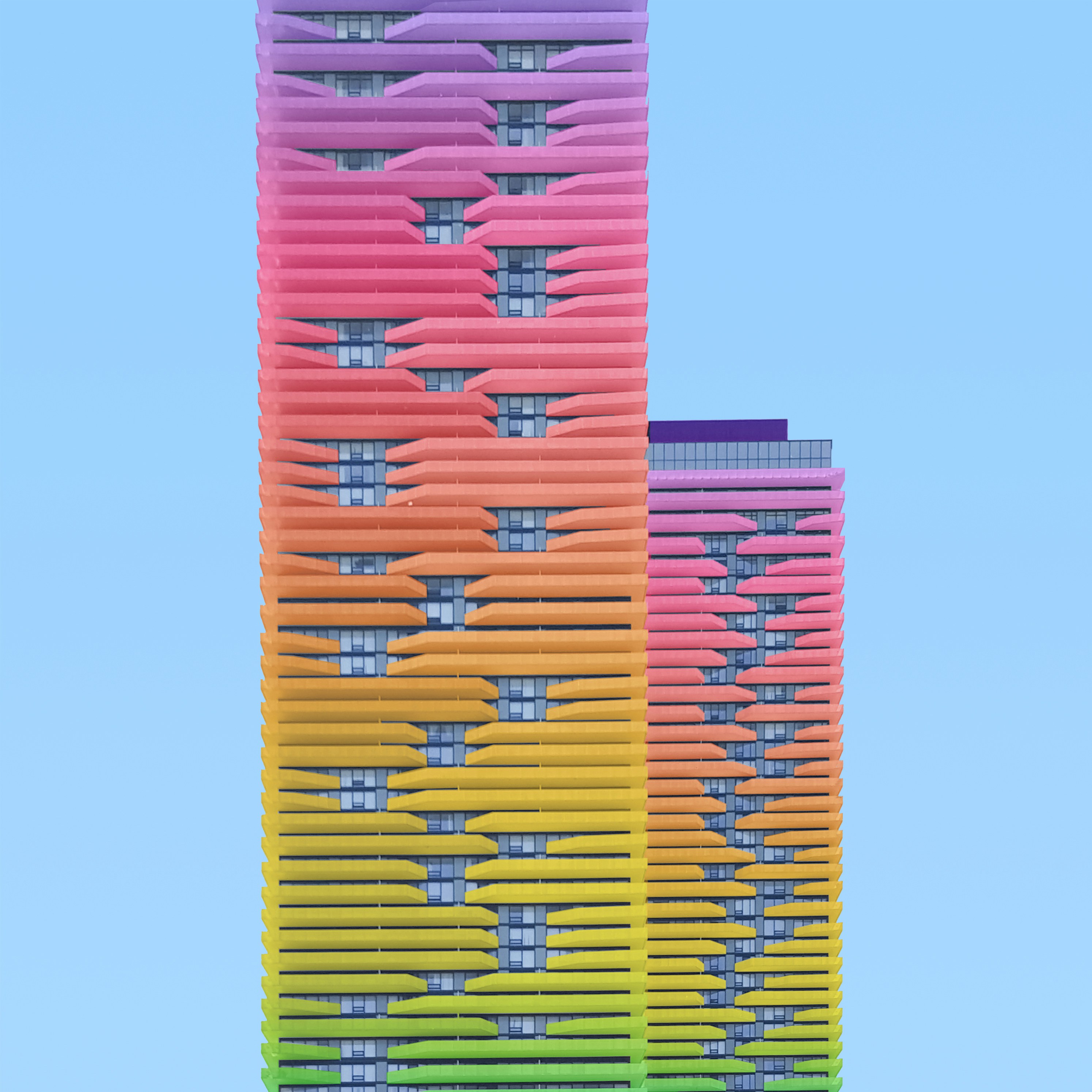 by Anna Delliou (https://unsplash.com/@anna7de)
by Anna Delliou (https://unsplash.com/@anna7de)
Can You Change Workflow Actions in HubSpot?
Yes, workflow actions in HubSpot can be changed. Navigate to the workflow editor and select the action you need to adjust. Modify or update actions as necessary.
Reasons to change actions may include:
- Strategy Updates: Align workflows with new objectives.
- Performance Improvements: Optimize actions based on data insights.
Adapting workflow actions keeps them relevant and effective.
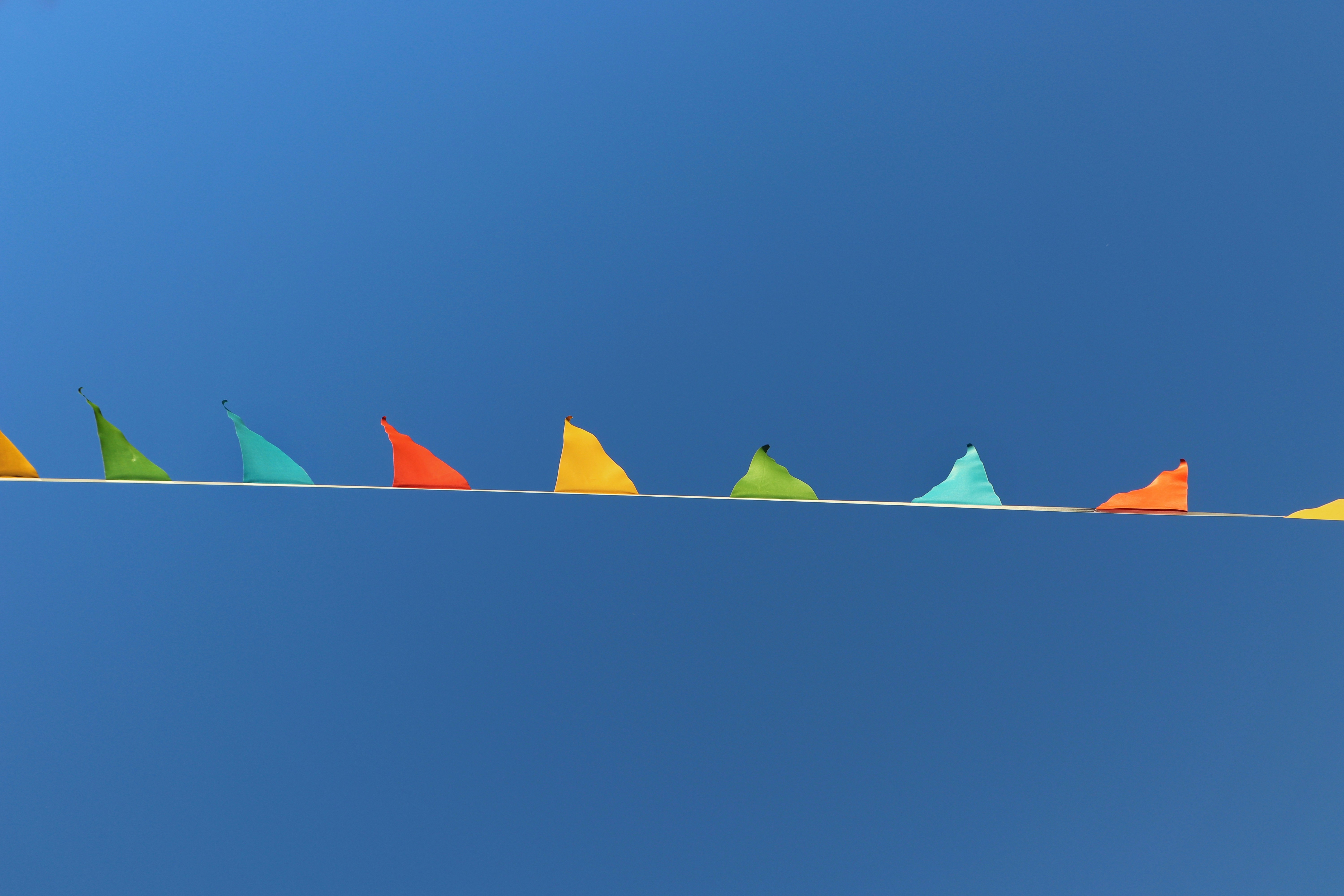 by Walls.io (https://unsplash.com/@walls\_io)
by Walls.io (https://unsplash.com/@walls\_io)
Can You Send Files in Workflows in HubSpot?
Yes, files can be sent via workflows in HubSpot. This is done through email attachments or link sharing in emails. Ensure file relevancy for effective communication.
Files sent in workflows typically include:
- Documentation: Brochures, whitepapers.
- Promotions: Coupons, special offers.
Sending files enhances the information provided to contacts. It supports engagement and assists in conversion efforts.
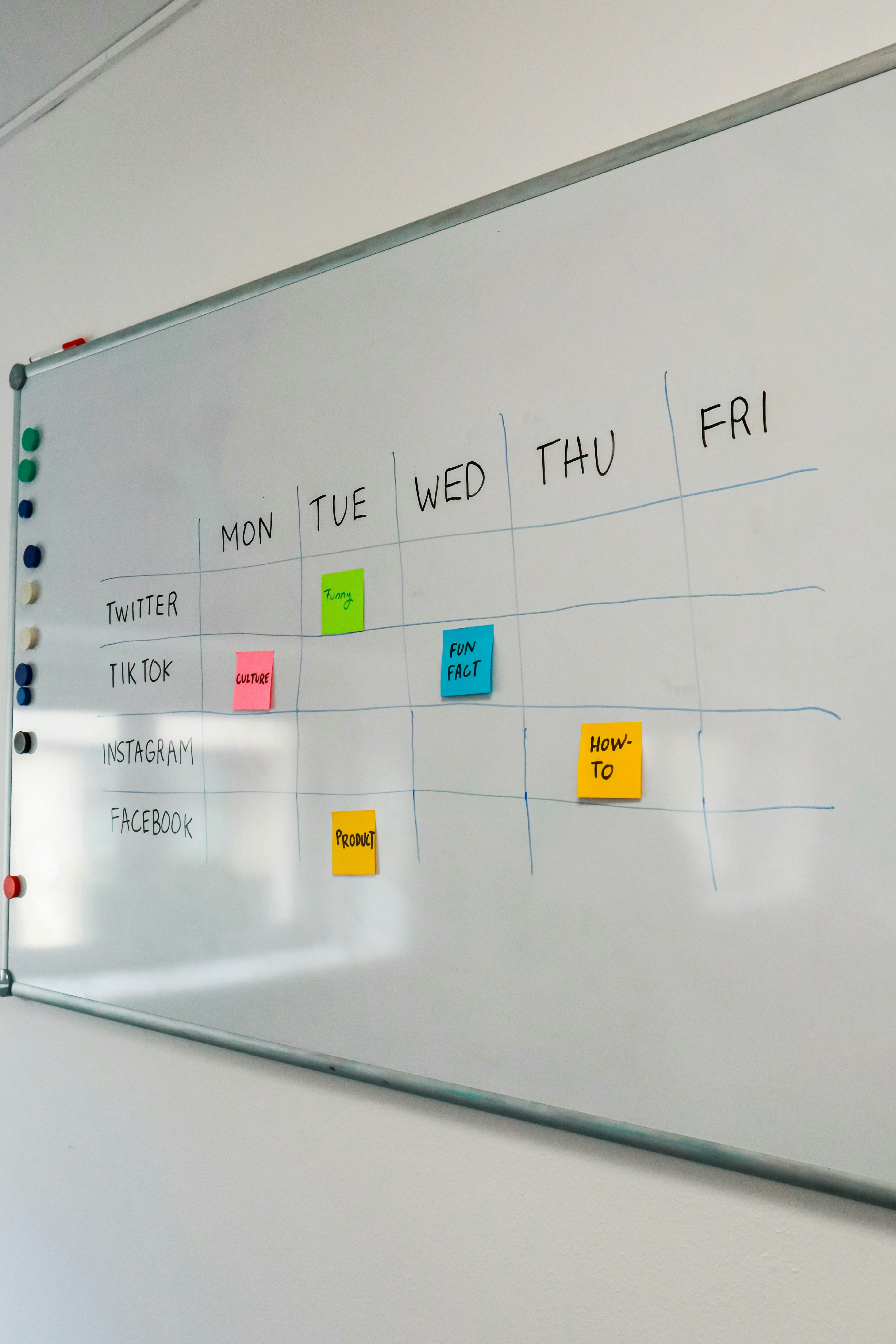 by visuals (https://unsplash.com/@visuals)
by visuals (https://unsplash.com/@visuals)
Best HubSpot Workflows for Marketing, Sales, and Service
HubSpot workflows excel in enhancing marketing, sales, and service operations. Each area benefits from tailored automation strategies.
For marketing, workflows increase engagement and conversion rates. Automated emails, social media updates, and campaign tracking streamline marketing efforts.
Diagram of a marketing workflow using HubSpotby Logan Voss (https://unsplash.com/@loganvoss)
Marketing workflows include:
- Email Campaigns: Automated follow-ups and newsletters.
- Social Media Posts: Scheduled updates to maintain online presence.
- Lead Scoring: Prioritizing contacts based on engagement.
In sales, workflows ensure timely responses and efficient lead management. Automating follow-ups and reminders enhances customer interaction.
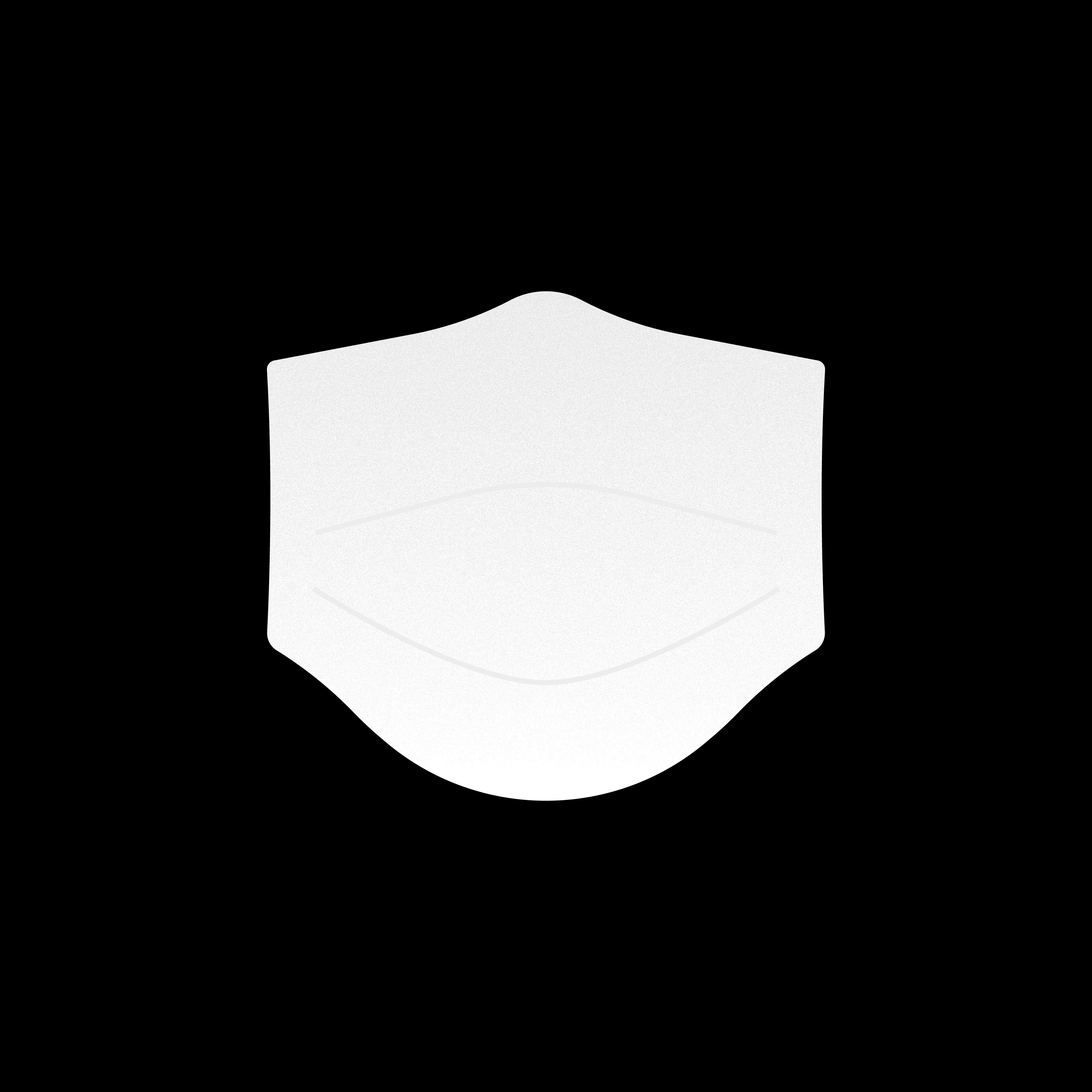 by Shubham Dhage (https://unsplash.com/@shubhudi)
by Shubham Dhage (https://unsplash.com/@shubhudi)
Sales workflows focus on:
- Lead Follow-Up: Timely communication to nurture prospects.
- Task Assignments: Automating tasks to reduce response times.
- Deal Tracking: Monitoring deal stages and progress.
Service workflows improve customer support and satisfaction. Automation helps streamline ticket responses and satisfaction surveys.
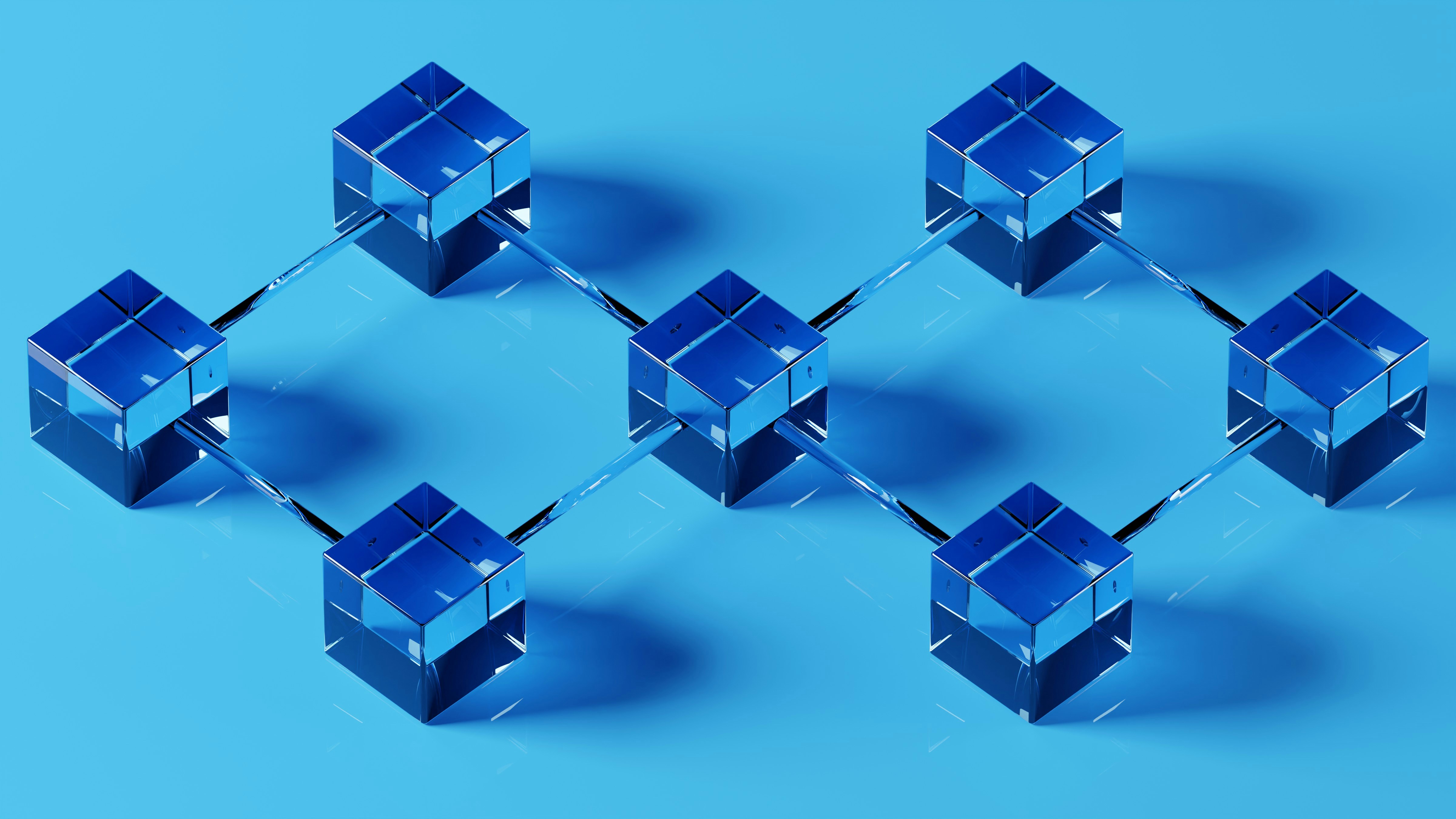 by Swag Photography (https://unsplash.com/@arni\_gill)
by Swag Photography (https://unsplash.com/@arni\_gill)
Service workflows can include:
- Support Ticket Routing: Directing queries to the right team.
- Feedback Collection: Automated surveys post-interaction.
- Knowledge Base Updates: Automated notifications for new content.
Align workflows with business goals for optimal results. Well-designed workflows contribute to overall productivity and customer satisfaction.
Lead Nurturing and Email Automation
Lead nurturing is crucial for conversion success. Well-crafted emails keep prospects engaged throughout their journey.
Email automation streamlines lead nurturing. Scheduled messages ensure continuous engagement without manual intervention.
Lead nurturing emails often cover:
- Welcome Series: Introducing your brand and value.
- Educational Content: Sharing insights and tips relevant to prospects.
- Promotional Offers: Enticing leads to take action.
 by Ray Shrewsberry (https://unsplash.com/@ray12119)
by Ray Shrewsberry (https://unsplash.com/@ray12119)
Personalize emails using segmentation and behavior tracking. Tailored content boosts open rates and engagement. This keeps your brand top-of-mind.
Internal Notifications and Task Automation
Efficient workflow management often relies on internal notifications. These keep team members aligned with necessary actions.
Task automation is equally important for productivity. It minimizes manual work and improves efficiency across departments.
Notifications and tasks can include:
- Task Reminders: Ensuring team members meet deadlines.
- Approval Requests: Streamlining processes requiring managerial input.
Workflow showing internal task automation in actionby ThisisEngineering (https://unsplash.com/@thisisengineering)
Strategic automation empowers teams to focus on high-value activities, leading to better results and faster decision-making.
Workflow Optimization: Strategies for Success
Optimizing workflows requires a strategic approach. Regular reviews and updates ensure workflows remain effective and aligned with business goals.
First, focus on identifying bottlenecks. Streamline processes by removing unnecessary steps and ensuring seamless operation.
Secondly, leverage analytics to monitor performance. Use data-driven insights to make informed decisions about optimizations.
 by 1981 Digital (https://unsplash.com/@1981digital)
by 1981 Digital (https://unsplash.com/@1981digital)
Consider A/B testing within your workflows. It allows you to experiment with different actions to find the most effective ones.
Optimization strategies include:
- Testing and Iteration: Continuously test elements for improvements.
- Data Analysis: Evaluate workflow metrics for actionable insights.
Engage stakeholders in the optimization process. Gathering input from various departments leads to more comprehensive and effective workflows.
Maintain clear communication throughout the optimization process. Transparency ensures everyone understands changes and their impact.
Workflow Analytics and Performance Tracking
Regularly tracking performance is crucial. Analytics reveal how workflows impact your business.
Use HubSpot’s reports to gain insights into engagement and efficiency. This data is key for ongoing improvements.
Performance metrics to monitor:
- Completion Rates: Measure workflow success.
- Engagement Levels: Assess interaction with automated processes.
- Error Rates: Identify and address issues promptly.
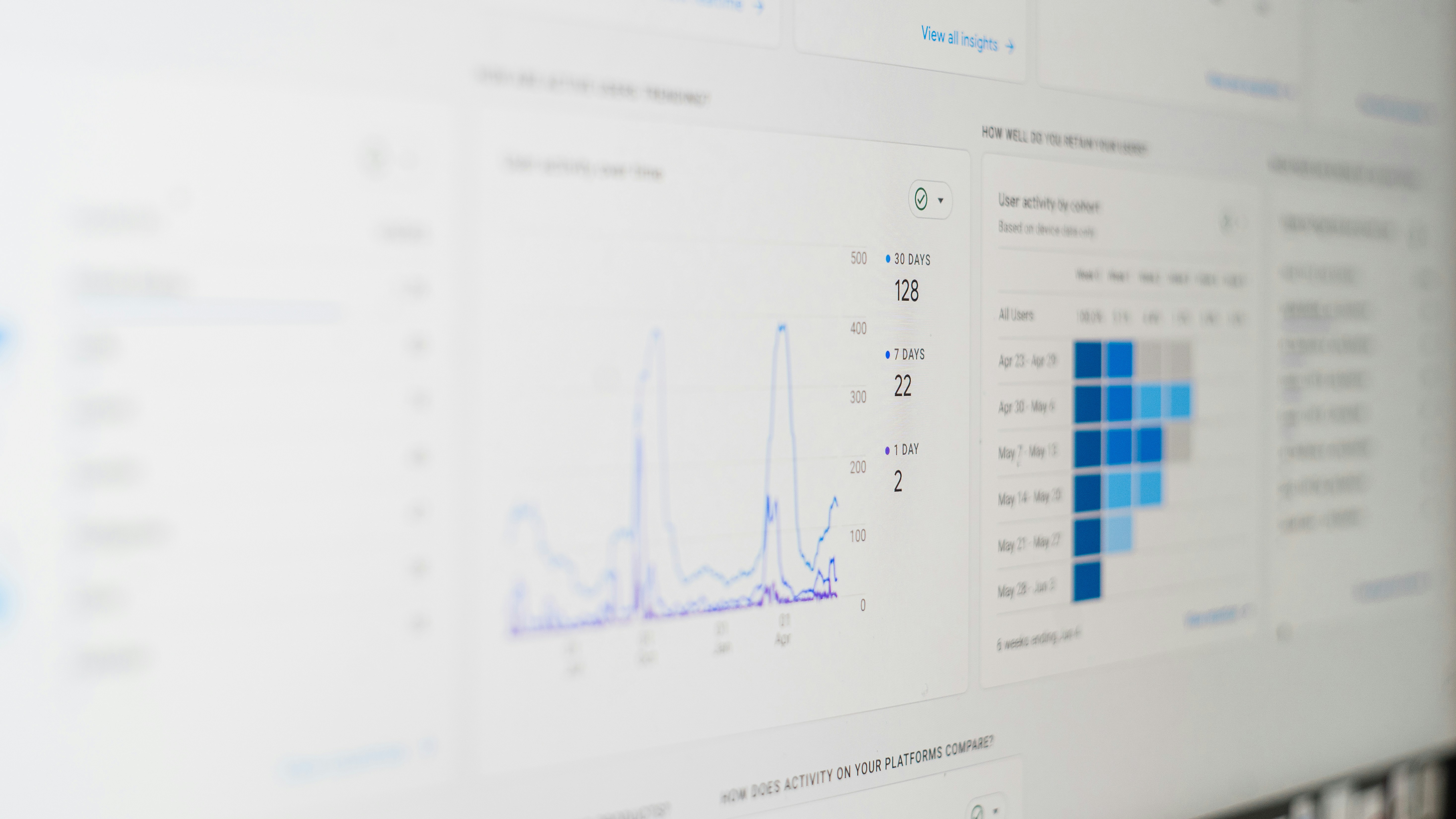 by Cai Fang (https://unsplash.com/@caipod)
by Cai Fang (https://unsplash.com/@caipod)
Knowing where improvements are needed ensures workflows achieve desired outcomes.
Regular Audits and Maintenance
Auditing workflows prevents stagnation. It ensures processes remain relevant and aligned with current goals.
Schedule periodic reviews for all workflows. This approach helps spot issues before they affect operations.
Regular maintenance involves:
- Documentation Updates: Ensure records reflect changes.
- Workflow Testing: Check new elements for functionality.
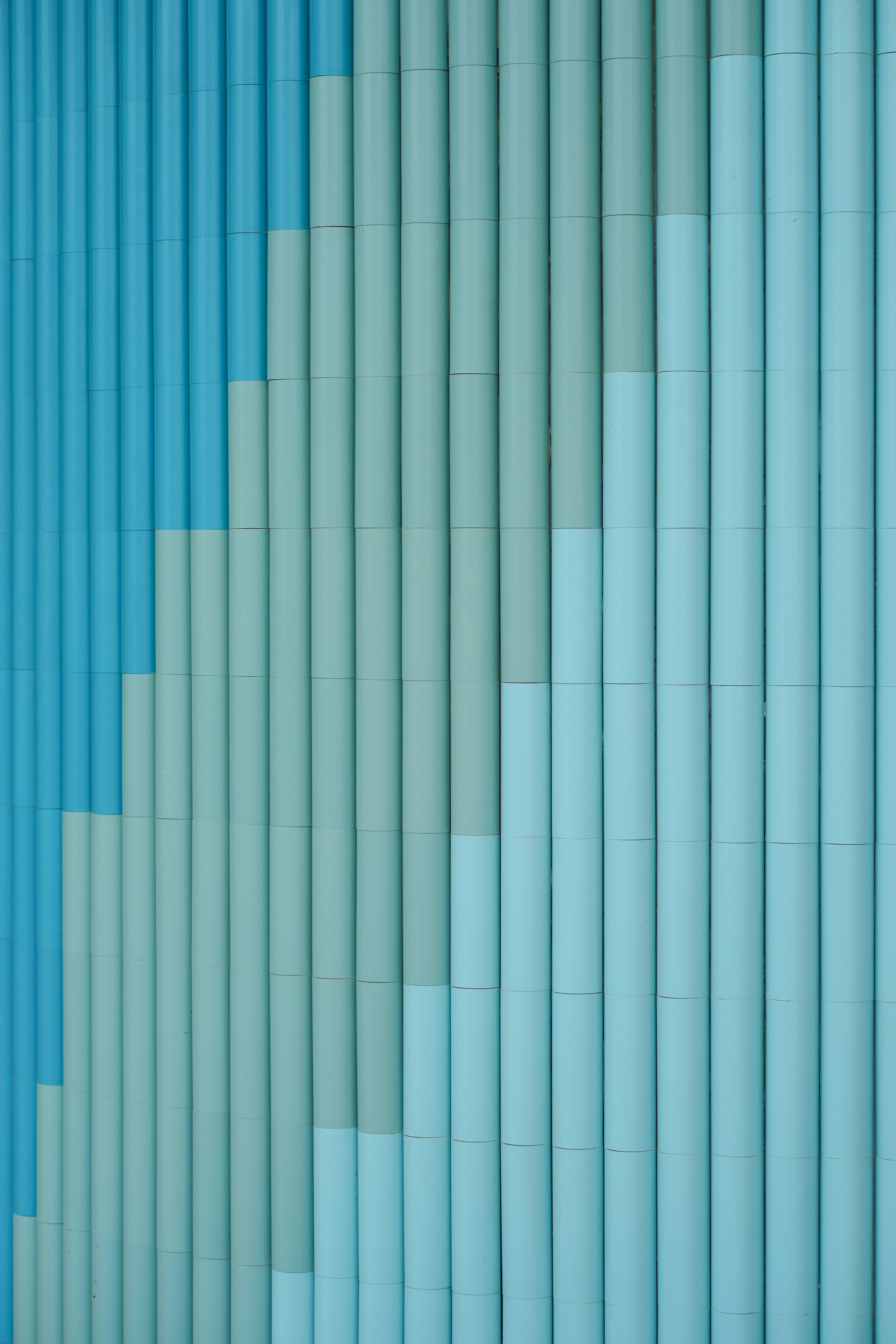 by Paico Oficial (https://unsplash.com/@paicooficial)
by Paico Oficial (https://unsplash.com/@paicooficial)
Involve your team in audits to get diverse perspectives. This collaboration can lead to significant enhancements.
Integrations and Advanced Features
HubSpot workflows can extend their functionality with robust integrations. They support a wide array of third-party applications, enhancing their utility. Use integrations to connect with CRM systems, marketing platforms, and more.
Integrating these tools streamlines data transfer. This seamless flow ensures consistency and availability across platforms.
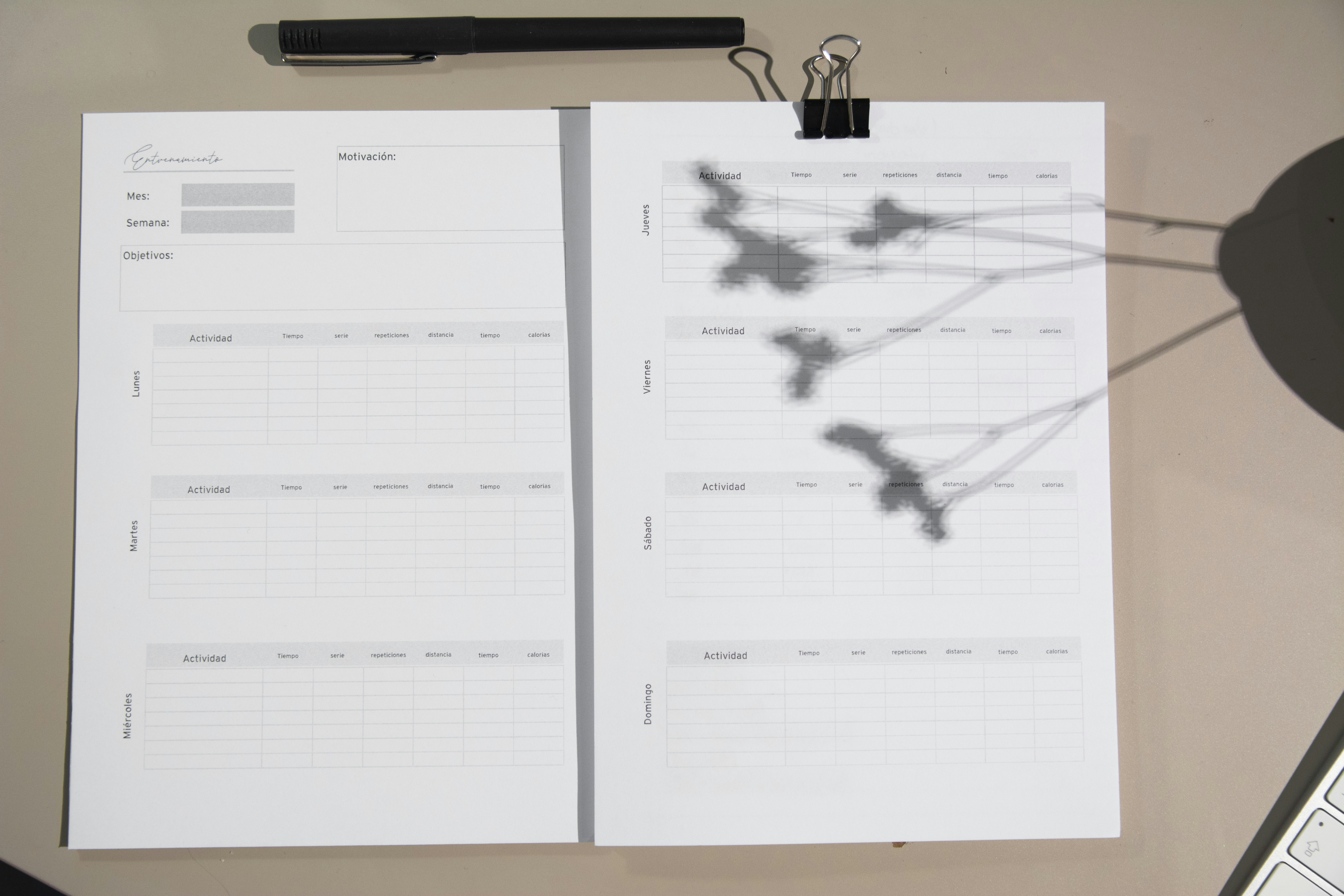 by GuerrillaBuzz (https://unsplash.com/@guerrillabuzz)
by GuerrillaBuzz (https://unsplash.com/@guerrillabuzz)
Advanced features include:
- APIs: Enable custom applications and functionality.
- Webhooks: Allow real-time data updates and synchronization.
Many businesses benefit from using advanced features. They enable complex workflows that include conditions and triggers. This capability tailors customer experiences to individual needs.
To maximize benefits, configure integrations for your specific requirements. Always evaluate the effectiveness of integrated tools to maintain efficiency.
Consider testing new integrations in controlled environments. This practice helps ensure that any changes align with business goals.
Using Webhooks, APIs, and Third-Party Tools
Webhooks provide real-time communication between systems. They automate tasks by sending signals when events occur.
APIs allow customization and extended functionality, crucial for many businesses. Using third-party tools, enhance existing workflows for improved results.
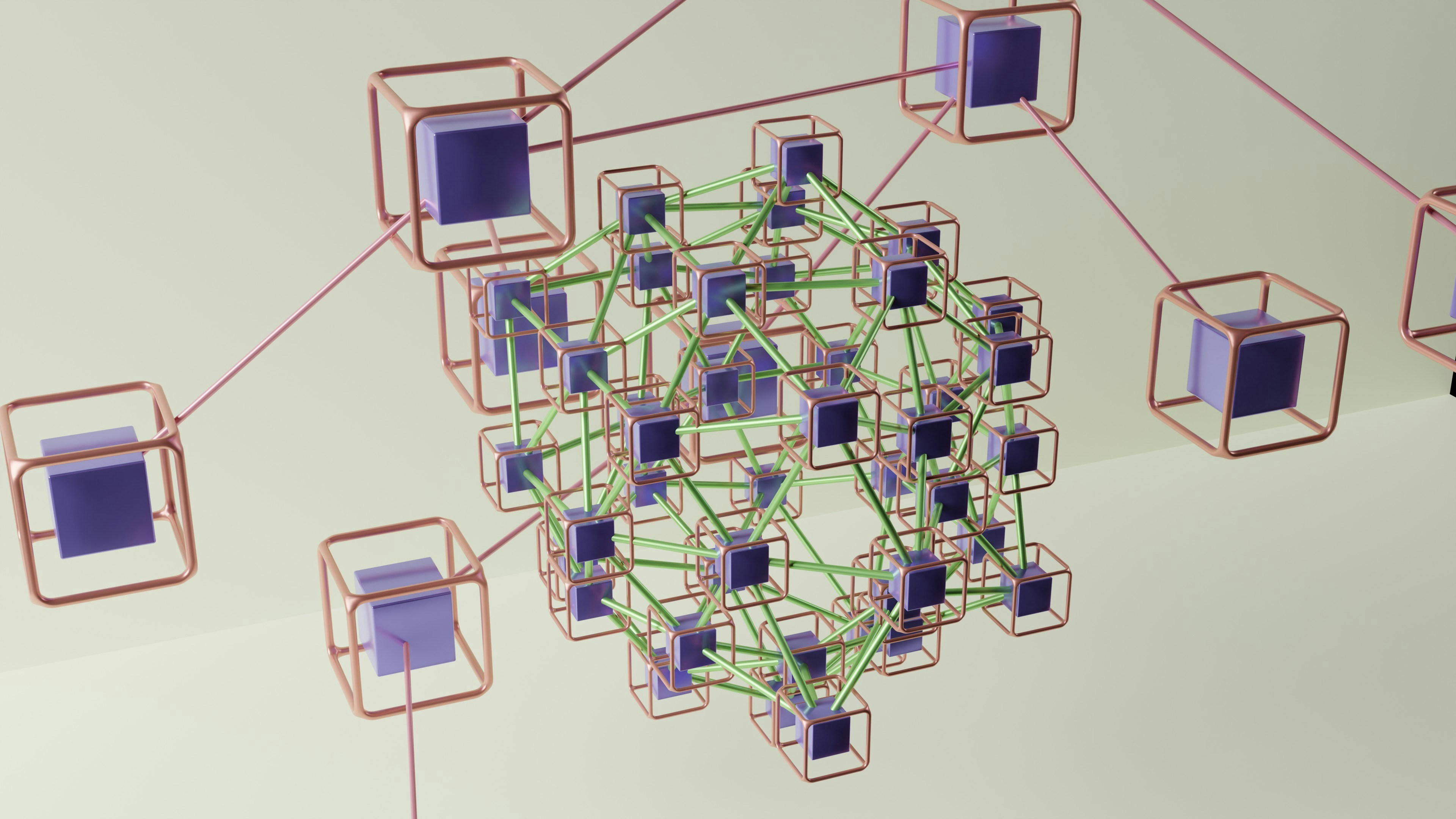 by Compare Fibre (https://unsplash.com/@comparefibre)
by Compare Fibre (https://unsplash.com/@comparefibre)
Integration benefits include:
- Data Synchronization: Keep information up-to-date across platforms.
- Automated Responses: Trigger actions based on specific events.
Select tools that align with your workflow objectives. Regularly review these integrations for continued success.
Advanced Branching and Conditional Logic
Branching and conditional logic within workflows increase versatility. They allow actions based on varying criteria, enhancing user experience.
These advanced features personalize customer interactions. Tailoring the journey increases engagement and satisfaction.
Flowchart illustrating branching logic in workflowsby Shubham Dhage (https://unsplash.com/@theshubhamdhage)
Benefits include:
- Customized Paths: Guide users through personalized experiences.
- Increased Precision: Target specific segments with tailored actions.
Explore scenarios where branching and logic apply. Testing ensures the right conditions improve workflow outcomes effectively.
Maintenance and Troubleshooting
Maintaining HubSpot workflows ensures their ongoing effectiveness. Regular checks prevent disruptions. Troubleshooting involves identifying and resolving issues quickly to minimize impact.
Begin by monitoring workflow performance. Look for irregular patterns or unexpected drops in engagement. Promptly address these to maintain efficiency.
Graph showing workflow performance over timeby Jack B (https://unsplash.com/@nervum)
Follow these simple maintenance practices:
- Regular Updates: Ensure all workflows use the latest features.
- Error Checks: Identify and rectify any errors in logic or execution.
Effective troubleshooting involves:
- Analysis: Identify root causes of problems.
- Solutions: Implement corrective actions swiftly.
Keeping documentation up-to-date aids in maintenance. It provides a reference for what actions and settings are expected.
Collaborate with team members for diverse perspectives on workflow issues. This collaboration can uncover areas for improvement that might be overlooked.
Common Workflow Issues and Solutions
Workflows might face common issues like logic errors or misconfigurations. Understanding these can minimize downtime.
 by esraa gamal (https://unsplash.com/@esraagamal667)
by esraa gamal (https://unsplash.com/@esraagamal667)
Common issues include:
- Trigger Failures: Ensure triggers are properly set and tested.
- Incorrect Actions: Validate each action aligns with intended outcomes.
Solving these often involves revisiting the setup. Ensuring alignment with goals helps in quick resolutions. Continuous learning about workflow nuances can prevent repeated errors.
Best Practices for Ongoing Workflow Management
Successful workflow management involves routine assessments. This ensures workflows align with evolving business strategies. Consistent refinement keeps them relevant.
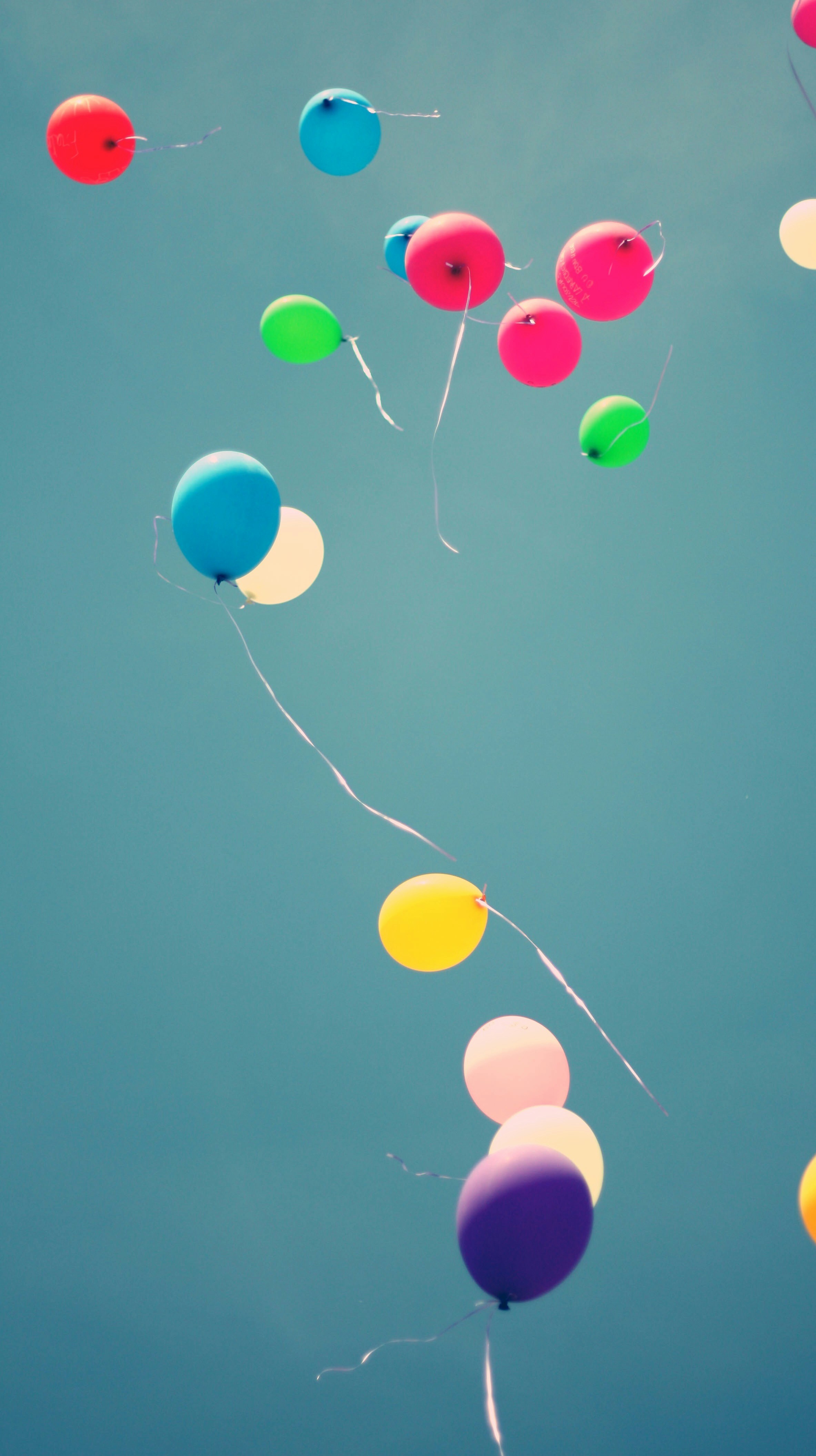 by Markus Winkler (https://unsplash.com/@markuswinkler)
by Markus Winkler (https://unsplash.com/@markuswinkler)
Adopt these best practices:
- Regular Review: Frequently reassess workflow goals and metrics.
- Feedback Loop: Collect and implement user feedback for improvements.
Engage in periodic training to stay updated with new features and techniques. This engagement helps refine skills.
Schedule routine audits to ensure workflows remain agile and adaptive to change. Being proactive avoids issues that may arise from neglect.
Conclusion: Mastering Automation with HubSpot Workflows
Mastering HubSpot workflows offers immense benefits for any business. They enhance productivity and streamline operations.
With workflows, marketing automation becomes more efficient. This ensures customer engagement at the right moments. These automated actions lead to improved conversion rates and customer satisfaction.
By continually optimizing and refining workflows, businesses stay ahead. The integration of advanced features keeps processes agile. Embracing HubSpot workflows means committing to a future of smarter, more efficient operations. Utilize these tools effectively to achieve your business goals. The path to success with HubSpot is now clearer than ever.